Welcome to the I-GTM quick-start guide for parents
I-GTM provides a quick and easy way for you to record the travel and whereabouts plans for your child to help the school better look after them and organise busy travel days more efficiently. Child safety is paramount and by telling the school what your plans are, they can better serve you and ensure that your child is looked after.
You can record simple school to home bookings, flights in and out of the UK and more complex journeys involving trains and taxis. The system will automatically book taxis for you where requested which can be added to the school bill.
This quick-start guide will help you to get logged in and recording your plans.
Reminders to book
You will receive reminders to record your travel and whereabouts plans in advance of each travel day. You will only be reminded if you haven’t already entered the information for both the outbound (leaving school) and return (coming back to school).
If you are leaving early, arriving late or travelling on any date not shown in the list, scroll to the bottom of the list of dates to find the “Any date not shown” button. You can link a non-travel date to the official travel day to suppress further reminders to book for that travel day. Help with this is available here: https://help.i-gtm.com/booking-on-a-date-not-shown-in-the-list/
Logging in
Your school will give you the login address that is unique to them. It will look like
https://MYSCHOOL.i-gtm.com
where MYSCHOOL is the name of your school.
You use your parent portal username and password to log in.
For additional help, refer to this page: https://help.i-gtm.com/logging-in-to-i-gtm/
Making a booking
Click the button in the top right to enter the booking wizard.
Select the date of travel
If you have more than one child, you can select one or more children by clicking on their names. Click once to select and again to de-select.
Then enter the FINAL destination.
There are only 5 possibilities:
- You have a UK home and you are going to or from there
- You are going to or from another UK address that’s not your home, i.e. a friend’s house, a host family or a hotel
- You are flying in or out of the UK
- You are leaving the UK by Eurostar or ferry
- You are remaining in school and not travelling
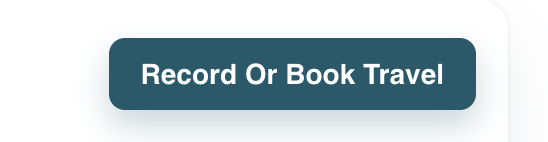
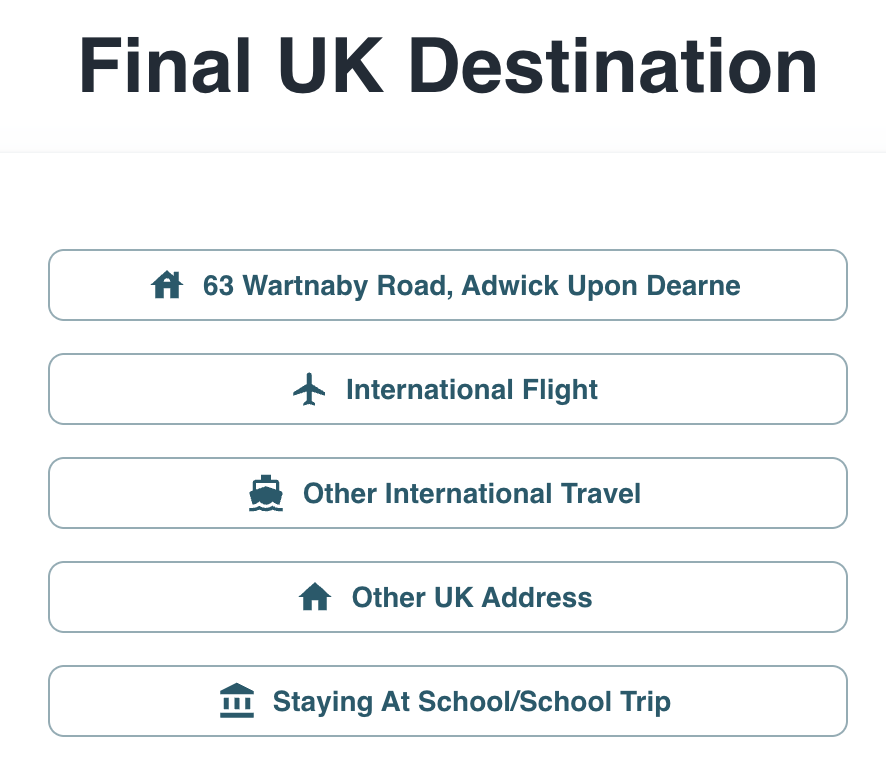
To or from home or another UK address
If you have a UK address this is displayed in the button.
If you are going to or from another UK address, enter the post code into the address search box and select from the short-list displayed. You must also enter the name of the host or responsible adult at that address, their phone number (not yours) and their relationship to your child. Once you have added a new UK address it is saved for future use.
International flight
If you are going to or from the UK on an international flight, you will be asked for the flight number. The system will look up the flight details.
If the flight isn’t found, please check that you have the correct flight number for the date and direction. Flights can be entered manually if necessary.
If you require an unaccompanied Minor service, please check the box on the flight page. Some schools also allow a Walk to Check In service.
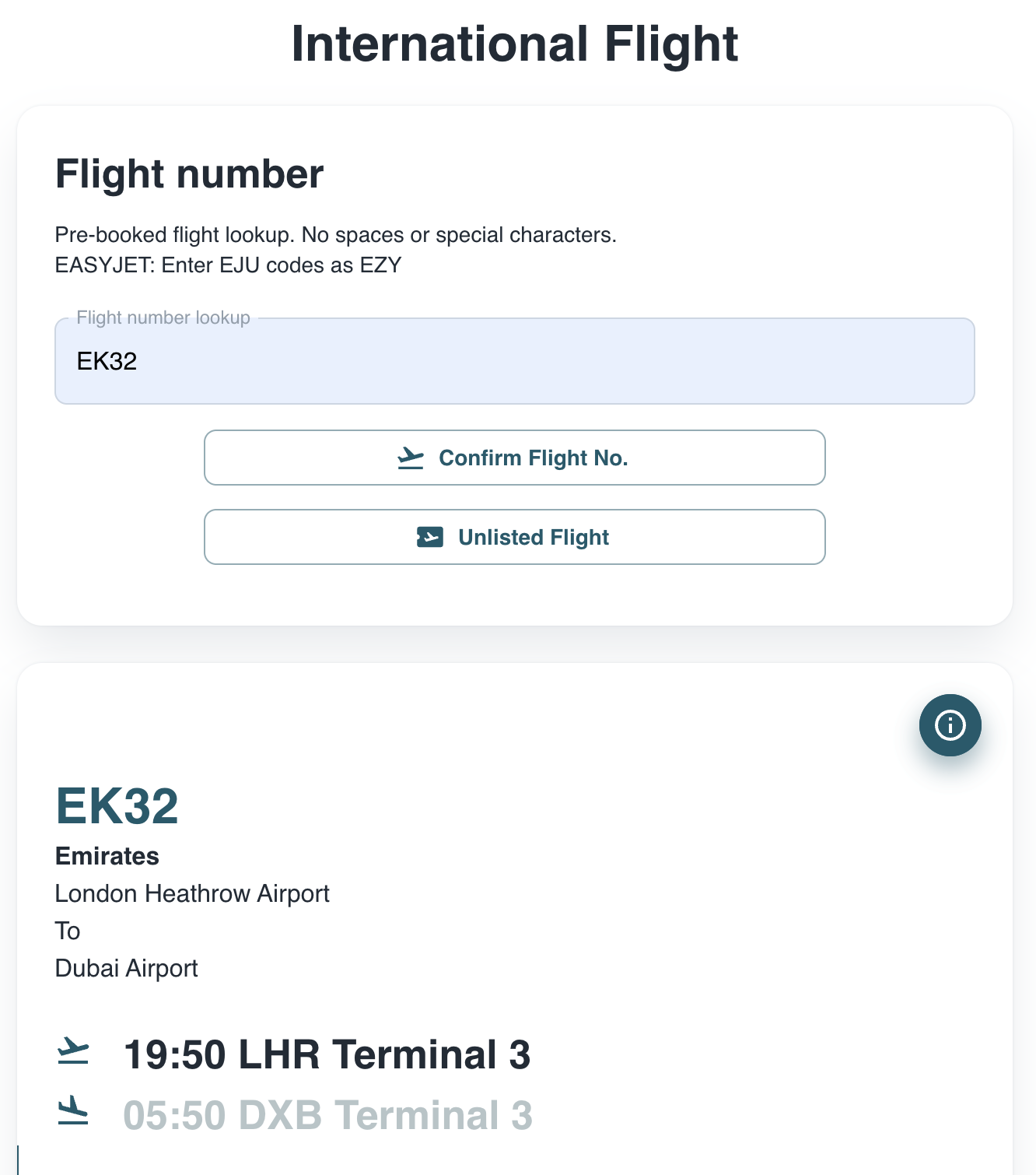
Travel methods
Once the system knows where you are starting or finishing your journey, it asks how you are travelling.
Where it is able, it will offer a short-cut, for example if you’re going to or from home, it presents a Private Car and Taxi button. If you’re going a different way, e.g. by train, just click past the suggestion.
If you are going directly by car or taxi, select Direct or use the short-cut options. If you’re taking a train or other public or school transport, the journey will probably be with stops or via points. This is because you have to get to or from school or another address to a train station or bus station in order to take the train or bus.
You can compile any complex journey by entering the final destination or origin then using the method of:
- First via point address, how getting there,
- Next via point, how getting there,
- And so on.
For example, via point 1 is a train station, getting there by taxi. Via point 2 is the destination train station, getting there on the train. Via point 3 is your final destination, getting there by private car.
Note that the system works by geo-locating each point of the journey so it knows what to ask or offer you next. This is why post codes are essential.
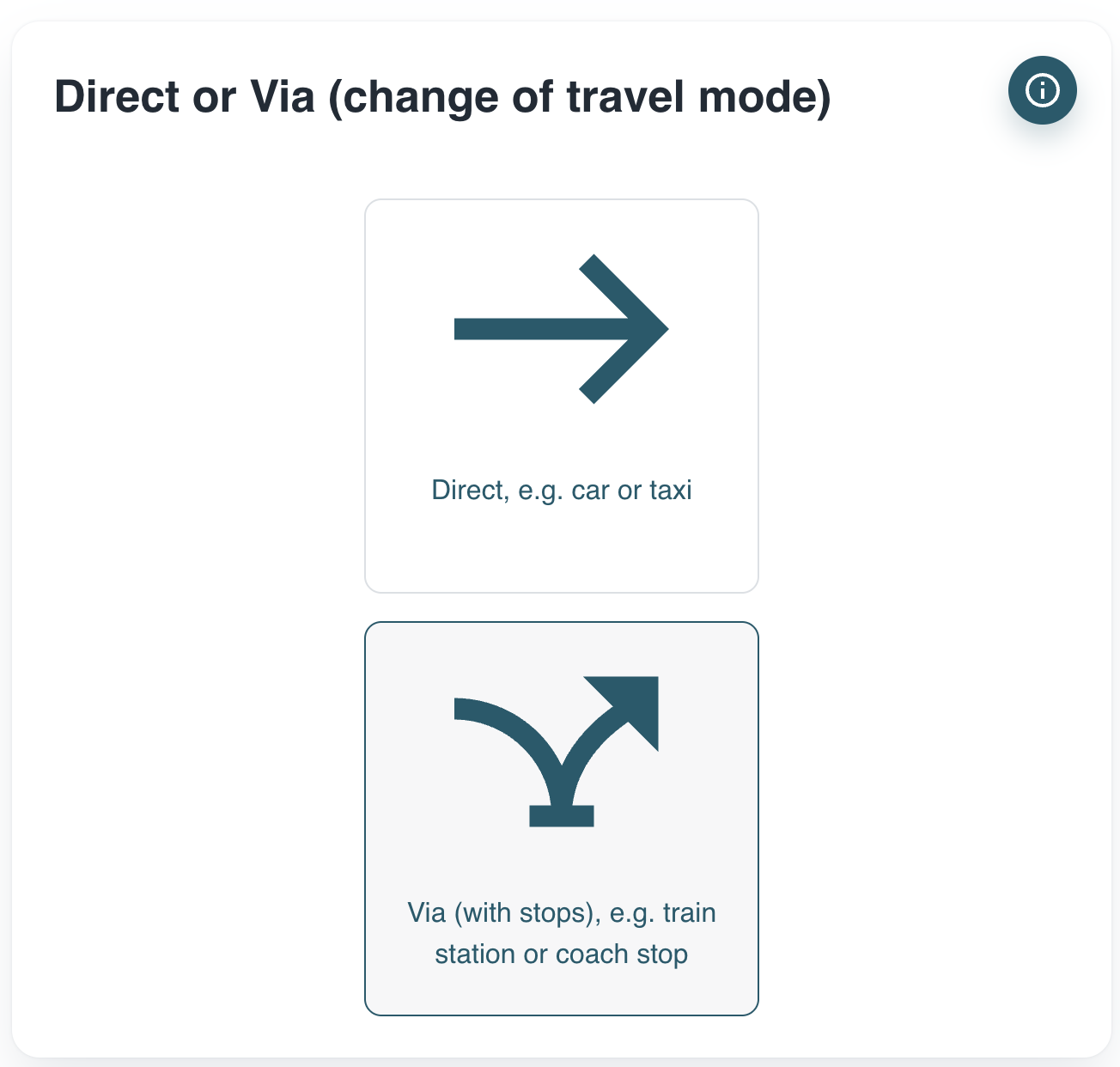
Taxis
Taxis can be booked through I-GTM with the cost added to your school bill. If you book off-system, you will be asked to enter the details.
If you use a regular school taxi company, you can select them from the list, otherwise the system will send a request to one of the school’s regular suppliers. The taxi is only ordered after the booking has been authorised by the responsible adult.
Taxis are open to sharing by default. You can untick the sharing option.
Every taxi booked has a unique share code which is contained in the confirmation email. You can give this share code to friends if you want them to join you in the vehicle.
If you have been given a share code, on the taxi booking page, click “I have a share code”.
Share codes are unique to each individual vehicle booked and cannot be reused.
Detailed help with taxis is available here: https://help.i-gtm.com/booking-a-taxi/.
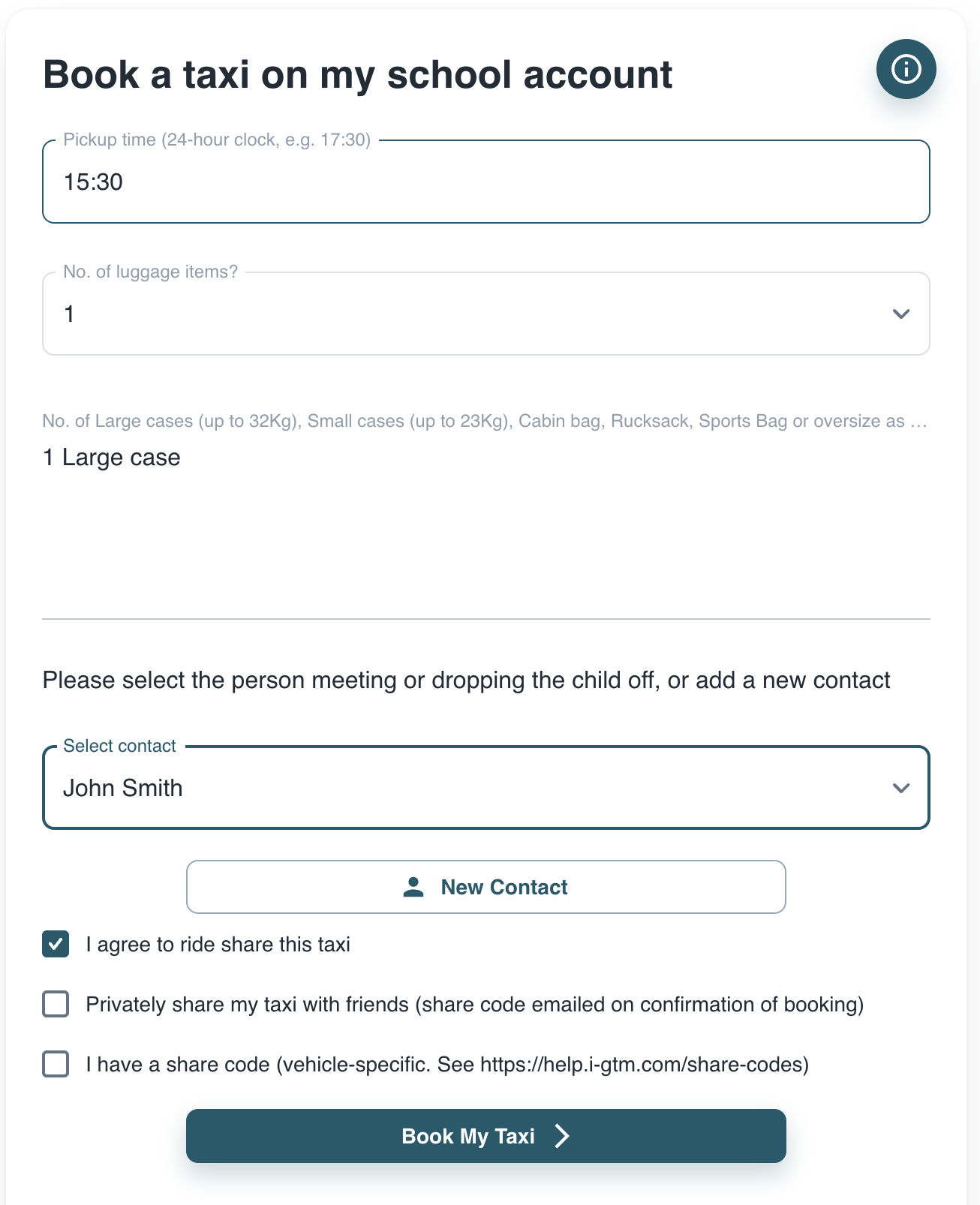
Authorisation
Every booking entered into I-GTM must be authorised by a responsible adult. This will be the booker or an adult contact nominated by the student if they have made the booking.
The reason for this is safety, so that you and the school know that the booking entered is what is intended.
Note that no taxis are ordered until the booking has been authorised by the responsible adult. You will receive an email to the address held on file by the school with a link that must be clicked.
Further help and support
Please speak to a member of staff at school and visit https://help.i-gtm.com for a library of helpful articles and videos and a support form.
You may send an email to support@i-gtm.com if school staff can’t answer your question and you can’t find the help you need in the library of articles.